Metricool Autolists: The Secret to Effortless Social Media Scheduling
- rhapsodylegacy
- Dec 18, 2024
- 6 min read
Updated: Feb 12
In this article, we will explore:
Understanding Metricool's Autolists
Benefits of Using Metricool's Autolists for Social Media Management
How to Use Metricool's Autolists for Scheduling Posts
Setting Up Individual Posts in Metricool
Monitoring and Adjusting Your Posts
Multi-Platform Scheduling with Metricool
How Does Metricool's Drag-and-Drop Planner Work?
Disclosure: Some of the links below are affiliate links, meaning I may earn a small commission at no extra cost to you.In today’s fast-paced digital landscape, effectively managing your social media presence is essential for driving traffic to your website and maximizing your income. Metricool has emerged as a powerful tool for social media scheduling, particularly with its innovative Autolists feature. This functionality allows you to automate your posting process, ensuring consistent content delivery across various platforms. In this article, I’ll guide you through how to use Metricool’s Autolists, their benefits, and how they compare to the Lists feature.
Understanding Metricool's Autolists
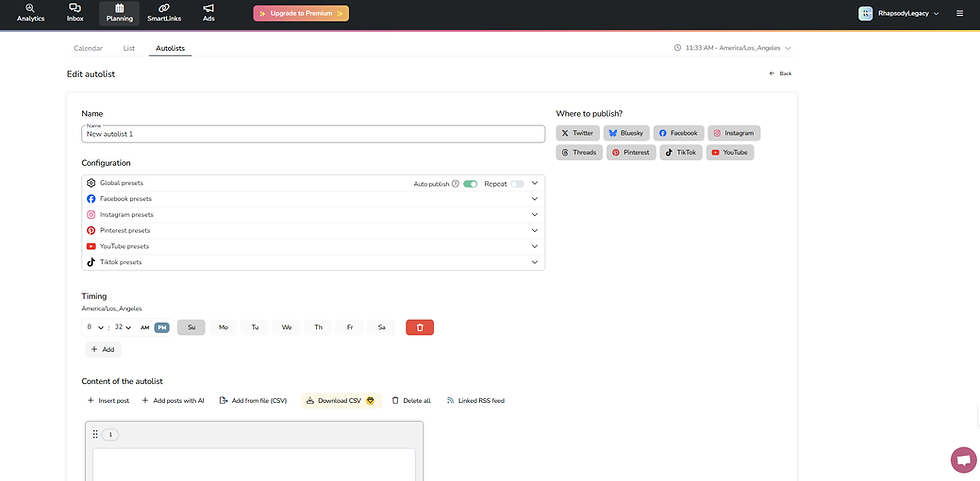
Metricool’s Autolists are designed to simplify your social media scheduling by allowing you to create a series of posts that can be published automatically at specified intervals. This means you can maintain a steady stream of content without the need for constant manual updates. Here’s how you can leverage this feature:
Automated Scheduling: With Autolists, you can set up a sequence of posts that will be shared periodically, allowing you to focus on content creation rather than scheduling.
Circular Lists: One of the standout features of Autolists is the ability to create circular lists. Once the last post in your list is published, it automatically restarts from the first post, ensuring continuous engagement with your audience.
Benefits of Using Metricool's Autolists for Social Media Management
The benefits of utilizing Metricool’s Autolists are numerous:
Time Savings: Automating your posts frees up valuable time that can be redirected toward creating quality content or engaging with your audience.
Consistent Posting: With Autolists, you can ensure that your social media accounts remain active even during busy periods when you might not have time to post manually.
Enhanced Organization: Grouping similar posts into an Autolist helps keep your content organized and ensures that related topics are shared together.
How to Use Metricool's Autolists for Scheduling Posts
Using Metricool’s Autolists to schedule posts is straightforward:
Access the Autolists Feature: Log into your Metricool account and navigate to the Planning tab. Here, you’ll find the option for Autolists on the tab menu.
Create a New Autolist: Click on the 'New Autolist' button, and the main components for creating a new autolist will appear:
Name: Where you give a name to your autolist (e.g., 'New autolist 1').
Publish Section: A set of platform buttons where you choose which social media platforms your autolist posts will be published to (Facebook, Instagram, X, Threads, Bluesky, Pinterest, TikTok, YouTube, Twitch)

Configuration Section: Preset options that allow you to customize posts for specific platforms.
Global presets (URL shortener, Auto publish toggle - Automatic posting to Instagram and TikTok and Repeat toggle)
Facebook presets (Content type: Post / Reel / Story)
Instagram presets (Content type: Post / Reel / Story)
Pinterest presets (Board name)
YouTube presets (Video type: Video / Short, Privacy configuration, Audience configuration )
TikTok presets (Allow comments, Allow duets, Allow stitch, Add random music, Commercial content)
Timing Section: Controls the day and time your posts will be published.

You can configure:
Time Selection: Set a specific hour and minute for posting.
AM/PM Option: Define if the time is morning (AM) or evening (PM).
Days of the Week: Checkboxes for days (Su, Mo, Tu, We, Th, Fr, Sa) to specify the posting schedule.
Add Button (+): Allows you to add multiple time slots for your autolist.
Trash Icon: Deletes an existing scheduled time slot.
Content of the Autolist Section: The area where you add the posts for your autolist. You can choose from:
Insert Post: Manually add individual posts.
Add Posts with AI: Use AI to generate posts automatically.
Add from File (CSV): Import posts in bulk using a CSV file.
Download CSV: Export the list of posts as a CSV file.
Delete All: Clears all the posts from the list.
Linked RSS Feed: Allows you to link a live RSS feed to populate posts dynamically.
Content Box: Displays and allows you to edit the posts included in the autolist. Each post is listed as a separate entry in this box. You can add as many posts as you want by clicking on the 'Add post to end' link, or delete any post or disable it.

All changes are saved simultaneously: Any edits, additions, or deletions made to the autolist are saved automatically without the need for manual saving.
Setting Up Individual Post in Metricool

In addition to Autolists, Metricool also offers a feature that allows users to schedule individual posts.
Simple Scheduling: You can create and schedule a single post, and also delete it if needed.
User-Friendly Interface: Similar to Autolists, setting up an individual post is intuitive. You simply add the text for your post and select the day and time of the week for it.
How to Set up individual Post
Log into your Metricool account and navigate to the Planning tab.
Create individual post: Click on the 'Create post' button on both the Calendar tab and the List tab, and the main components for creating a new post will appear:
Post Type Selection: Icons for different social media platforms (X, Facebook, Instagram, Pinterest, TikTok, YouTube) where you can choose to publish your post.
Post Content Area: Where you can write your post.
Character Count: Displays the number of characters used out of the <n> character limit for the post, based on the selected social media platform.
Global Presets: A dropdown where you can select preset configurations for posting, such as global settings for your social media posts.
Errors: A warning area that highlights any issues with the post.
Post Date & Time: You can set the date and time for the post to be published.
Post Preview: Shows a preview of how the post will appear once published, with both mobile and desktop views.
Cancel button: To cancel the post creation.
Schedule button: To schedule the post for future publishing, or you can choose from the following options:
Publish Now: Publish the post immediately with the current date and time.
Send to Review: Submit the post for review before publishing.
Save in Posts Library: Save the post in the library for future use.
Save as Draft: Save the post as a draft for later editing.
Auto Publish Toggle: A toggle switch to enable or disable automatic publishing of the post.
Schedule post: Choose whether to schedule, or apply other options such as publishing immediately, sending the post for review, saving it to the posts library, or saving as a draft.
Manage Scheduled Posts: View and manage your posts in the scheduled posts queue to make changes or updates as needed.
Monitoring and Adjusting Your Posts
Once your Autolists or individual posts are set up and running, it’s important to monitor their performance:
Review Scheduled Posts: Regularly check the scheduled posts under the Planning tab within Metricool. This allows you to view the content that's scheduled for posting and make any necessary adjustments.
Analyze Engagement Metrics: Use Metricool’s analytics tools to track how well your repeated posts are performing. Pay attention to metrics like engagement rates and click-throughs to determine if adjustments are necessary.
Pause or Cancel Posts: If certain posts are no longer relevant or performing well, you can easily pause or cancel them from within either feature.
Multi-Platform Scheduling with Metricool
One of the standout features of Metricool is its ability to schedule posts across various social media platforms seamlessly. Whether you're posting on Pinterest, Instagram, Facebook, or LinkedIn, Metricool allows you to manage all your accounts from one place:
Unified Management: Connect multiple social media accounts and schedule content simultaneously across different platforms.
Content Customization: Tailor each post according to platform-specific requirements while maintaining a cohesive brand message.
How Does Metricool's Drag-and-Drop Planner Work?

Metricool’s drag-and-drop planner simplifies content scheduling significantly:
Visual Calendar Interface: Upon entering the Planning tab, you’ll see a calendar view displaying all scheduled content for easy navigation.
Drag-and-Drop Functionality: You can easily move scheduled posts around by dragging them within the calendar interface. This feature allows for quick adjustments based on changing priorities or optimal posting times.
Best Times to Post: The planner also highlights the best times for posting based on audience engagement metrics, ensuring that your content reaches maximum visibility.
Conclusion
By harnessing Metricool's Autolists feature, you can automate your social media scheduling process effectively while maintaining consistent engagement with your audience. The ability to create circular lists ensures that your content remains fresh and relevant without requiring constant oversight. With tools like Metricool at your disposal, managing multiple social media platforms becomes streamlined and efficient, allowing you more time to focus on what truly matters—creating quality content and growing your online presence. Embrace these features today and transform how you manage your social media strategy!







Comments